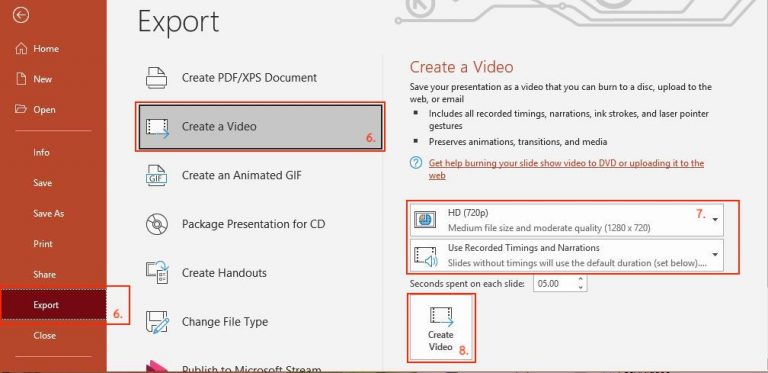Presentation guideline
Oral presentation guideline
- The ICEAST2021 online conference will be held on Zoom platform. Please update your zoom client software to current version (version 5.5.4+) in order to our required features including break out room, private chat, required control, etc.
- The meeting ID and passcode (or link) will be provided to all participants via the conference link (https://iceast.kmitl.ac.th/2023/conference). Username and password will be shared to author’s primary contact email.
- The oral presentation is assigned to 15 minutes, it should be 12 minutes of presentation + 3 minutes of discussion.
- A presenter (author) should prepare your equipment early and make sure it is working (e.g. your webcam, microphone and presentation software, etc.)
- A room assistant staff will be available if you need any supports.
- Please set your name when join the meeting room as “PID000 – Author name surname” where PID000 is your paper ID.
- It is noted that the Popular Oral Presentation Awards / Best Oral Presentation Awards will announced on the closing ceremony (April 2nd, 2021 at 4 PM).
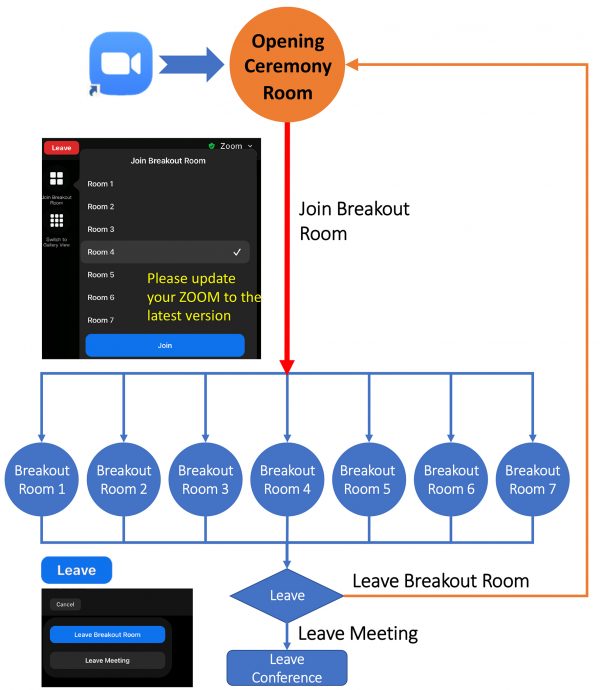
Poster presentation guideline
- The ICEAST2021 poster presentation will be held on video presentation. Please follow a guideline for recording your PowerPoint with audio to MPEG-4 (MP4). Recommended resolution is 1280 x 720 pixels.
- The poster presentation is assigned to 5 minutes. Author has to join the poster session in order to reply the discussion from another participants.
- Please upload your video presentation by this link (http://bit.ly/30D1TZo) within March 27th, 2021, after that it will be posted on the poster session in our conference system (https://iceast.kmitl.ac.th/2023/conference).
- The published video presentation will be available for all participants who can view and make discussion between April 1st – 5th, 2021. After this period, all video presentations will be removed from our system.
- It is noted that the Popular Poster Awards / Best Poster Awards will announced on the closing ceremony (April 2nd, 2021 at 4 PM).
How to save a PowerPoint as MPEG-4 (MP4)
- Go to “Slide Show” tab in PowerPoint.
- Check the box “Play Narrations” and “Use Timings“.
- Select “Record Slide Show” the a pop-up window “Record Slide Show” appears.
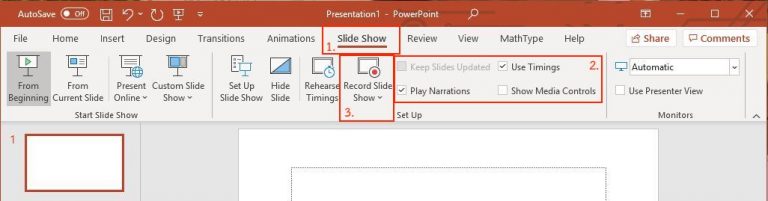
4. Recording your presentation.
5. After recording, go to “File” tab in PowerPoint.
6. Select “Export” and then “Create a Video“
7. Select “HD (720p)” for video quality and “Use Recored Timings and Narrations“
8. Start “Create Video” and save the file as MPEG-4 (*.mp4)